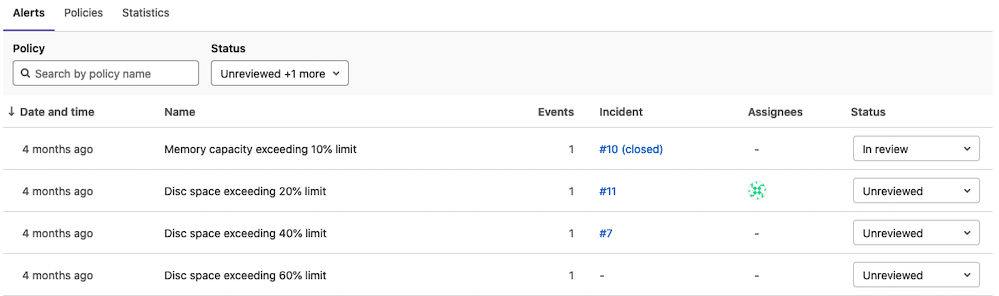Threat Monitoring (ULTIMATE)
Introduced in GitLab Ultimate 12.9.
The Threat Monitoring page provides metrics and policy management for the GitLab application runtime security features. You can access these by navigating to your project's Security & Compliance > Threat Monitoring page.
GitLab supports statistics for the following security features:
Container Network Policy
Introduced in GitLab Ultimate 12.9.
The Container Network Policy section provides packet flow metrics for your application's Kubernetes namespace. This section has the following prerequisites:
- Your project contains at least one environment
- You've installed Cilium
- You've configured the Prometheus service
If you're using custom Helm values for Cilium, you must enable Hubble with flow metrics for each namespace by adding the following lines to your Cilium values:
global:
hubble:
enabled: true
metrics:
enabled:
- 'flow:sourceContext=namespace;destinationContext=namespace'The Container Network Policy section displays the following information about your packet flow:
- The total amount of the inbound and outbound packets
- The proportion of packets dropped according to the configured policies
- The per-second average rate of the forwarded and dropped packets accumulated over time window for the requested time interval
If a significant percentage of packets is dropped, you should investigate it for potential threats by examining the Cilium logs.
Container Network Policy management
Introduced in GitLab Ultimate 13.1.
The Threat Monitoring page's Policy tab displays deployed
network policies for all available environments. You can check a
network policy's yaml manifest, its enforcement
status, and create and edit deployed policies. This section has the
following prerequisites:
- Your project contains at least one environment
- You've installed Cilium
Network policies are fetched directly from the selected environment's deployment platform. Changes performed outside of this tab are reflected upon refresh.
By default, the network policy list contains predefined policies in a disabled state. Once enabled, a predefined policy deploys to the selected environment's deployment platform and you can manage it like the regular policies.
Note that if you're using Auto DevOps
and change a policy in this section, your auto-deploy-values.yaml file doesn't update. Auto DevOps
users must make changes by following the
Container Network Policy documentation.
Changing enforcement status
To change a network policy's enforcement status:
- Click the network policy you want to update.
- Click the Edit policy button.
- Click the Policy status toggle to update the selected policy.
- Click the Save changes button to deploy network policy changes.
Disabled network policies have the network-policy.gitlab.com/disabled_by: gitlab selector inside
the podSelector block. This narrows the scope of such a policy and as a result it doesn't affect
any pods. The policy itself is still deployed to the corresponding deployment namespace.
Container Network Policy editor
Introduced in GitLab Ultimate 13.4.
You can use the policy editor to create, edit, and delete policies.
- To create a new policy, click the New policy button located in the Policy tab's header.
- To edit an existing policy, click Edit policy in the selected policy drawer.
The policy editor only supports the CiliumNetworkPolicy specification. Regular Kubernetes NetworkPolicy resources aren't supported.
The policy editor has two modes:
- The visual Rule mode allows you to construct and preview policy rules using rule blocks and related controls.
- YAML mode allows you to enter a policy definition in
.yamlformat and is aimed at expert users and cases that the Rule mode doesn't support.
You can use both modes interchangeably and switch between them at any time. If a YAML resource is incorrect, Rule mode is automatically disabled. You must use YAML mode to fix your policy before Rule mode is available again.
Rule mode supports the following rule types:
- Labels.
- Entities.
-
IP/CIDR. Only
the
toCIDRblock withoutexceptis supported. - DNS.
- Level 4 can be added to all other rules.
Once your policy is complete, save it by pressing the Save policy button at the bottom of the editor. Existing policies can also be removed from the editor interface by clicking the Delete policy button at the bottom of the editor.
Configuring Network Policy Alerts
- Introduced and enabled by default in GitLab Ultimate 13.9.
- The feature flag was removed and the Threat Monitoring Alerts Project was made generally available in GitLab 14.0.
You can use policy alerts to track your policy's impact. Alerts are only available if you've installed and configured a Kubernetes Agent for this project.
There are two ways to create policy alerts:
-
In the policy editor UI, by clicking Add alert.
-
In the policy editor's YAML mode, through the
metadata.annotationsproperty:metadata: annotations: app.gitlab.com/alert: 'true'
Once added, the UI updates and displays a warning about the dangers of too many alerts.
Container Network Policy Alert list
Introduced in GitLab Ultimate 13.9.
The policy alert list displays your policy's alert activity. You can sort the list by these columns:
- Date and time
- Events
- Status
You can filter the list with the Policy Name filter and the Status filter at the top. Use the selector menu in the Status column to set the status for each alert:
- Unreviewed
- In review
- Resolved
- Dismissed
By default, the list doesn't display resolved or dismissed alerts.
Clicking an alert's row opens the alert drawer, which shows more information about the alert. A user can also create an incident from the alert and update the alert status in the alert drawer.
Clicking an alert's name takes the user to the alert details page.
For information on work in progress for the alerts dashboard, see this epic.